What is the list of Gigabyte motherboard error codes?
If you've ever encountered a problem with your Gigabyte motherboard, chances are you've seen an error code displayed on the LED screen. These error codes can be frustrating to decipher, especially if you're not familiar with what they mean. However, understanding what these error codes indicate can make troubleshooting much easier and help you get your system up and running again in no time. In this article, we'll dive into the list of Gigabyte motherboard error codes and what they signify. From simple issues like memory errors to more complex problems like CPU failures, we'll break down each error code and explain what steps you can take to resolve them. Whether you're a novice builder or a seasoned pro, having a comprehensive understanding of Gigabyte motherboard error codes can help you quickly identify and fix any issues that may arise with your system.
2 short beeps: Parity circuit failure. 3 shot beeps: Base 64 K RAM failure (The first 64 KB of RAM are out of order) 4 short beeps: System timer failure. 5 short beeps: Process failure. 6 short beeps: Keyboard controller Gate A20 error.
2 short beeps: Parity circuit failure.
When you power on your Gigabyte motherboard and hear two short beeps, it can be a sign of a parity circuit failure. But what exactly does this mean and how can you go about fixing it? A parity circuit failure typically indicates an issue with the memory on your motherboard. The parity circuit is responsible for ensuring that the data stored in memory is accurate and has not been corrupted. When this circuit detects an error in the data, it triggers the two short beeps to alert you to the problem. One of the first things you can try to resolve a parity circuit failure is to reseat the memory modules on your motherboard. Sometimes, the problem can be as simple as a loose connection between the memory module and the motherboard socket. By removing the memory modules and reinserting them firmly back into place, you may be able to reset the connection and resolve the issue. If reseating the memory modules does not solve the problem, you may need to troubleshoot further by testing each memory module individually. This involves removing all but one memory module from your motherboard and powering on your system to see if the parity circuit failure persists. If the error message goes away with one particular module, it could indicate that the other memory modules are faulty and need to be replaced. Another possible solution for a parity circuit failure is to update the BIOS on your Gigabyte motherboard. Sometimes, a BIOS update can resolve compatibility issues with your memory modules and eliminate the error message. You can usually find the latest BIOS version for your motherboard on the Gigabyte website, along with instructions on how to update it. If none of these solutions work, it may be time to consider replacing the memory modules altogether. Over time, memory modules can degrade and become less reliable, leading to errors like parity circuit failures. By swapping out the old memory modules for new ones, you can ensure that your system is running smoothly and without any errors. In summary, hearing two short beeps indicating a parity circuit failure on your Gigabyte motherboard can be concerning, but it is a problem that can usually be resolved with some troubleshooting. By reseating the memory modules, testing each module individually, updating the BIOS, or replacing the memory modules, you can address the issue and get your system back up and running without any errors. Remember to always follow proper safety precautions when working with computer hardware, and if you are unsure about how to proceed, it may be best to seek assistance from a professional technician.
3 shot beeps: Base 64 K RAM failure (The first 64 KB of RAM are out of order)
If you're hearing three short beeps when you power on your Gigabyte motherboard, it's a sign that something isn't quite right with the base 64 K RAM. This means that the first 64 kilobytes of your computer's memory are experiencing a failure. Your computer's RAM, or Random Access Memory, is a crucial component that stores data temporarily while your computer is running. If there's an issue with this area of memory, it can lead to instability and crashes in the system. When you hear those three short beeps, it's your motherboard's way of alerting you to the problem. This error code indicates that the base 64 K RAM is malfunctioning and needs to be addressed. There are a few different reasons why the base 64 K RAM might fail. It could be due to faulty RAM modules, incorrect seating of the RAM sticks, or compatibility issues with the motherboard. It's also possible that the RAM slots on the motherboard are damaged or dirty, preventing proper communication between the memory modules and the motherboard. If you're experiencing this error code, there are a few steps you can take to troubleshoot the issue. First, try reseating the RAM modules in their slots to ensure a secure connection. Make sure they are properly aligned and fully inserted into the slots. If reseating the RAM doesn't solve the problem, you may want to try testing the RAM modules individually. This can help you determine if one of the modules is faulty and causing the issue. Remove all but one RAM stick and power on the computer to see if the error persists. Repeat this process with each module to isolate the problematic one. Another possible solution is to clean the RAM slots on the motherboard. Dust and debris can accumulate over time, hindering the connection between the RAM modules and the motherboard. Use compressed air or a soft brush to gently clean the slots, being careful not to damage any components. If you've tried these steps and the error code persists, it may be necessary to replace the faulty RAM modules. Make sure to purchase compatible RAM with the motherboard specifications to ensure proper functionality. In some cases, the base 64 K RAM failure may be a symptom of a larger issue with the motherboard. If none of the troubleshooting steps resolve the problem, it's recommended to consult with a professional technician for further diagnostics and repairs. In conclusion, hearing three short beeps on your Gigabyte motherboard indicates a base 64 K RAM failure. This error code can be caused by various factors related to the RAM modules, seating, or compatibility with the motherboard. By following the steps outlined above, you can troubleshoot and address the issue to get your computer running smoothly again.
4 short beeps: System timer failure.
If your Gigabyte motherboard is giving you four short beeps, you may be experiencing a system timer failure. This error code indicates that there is an issue with the system's timer chip, which is responsible for regulating the timing of various processes within the computer. When the system timer chip is malfunctioning, it can cause a variety of issues with the computer's performance. This may manifest as delays in system processes, errors in time-sensitive operations, or even system crashes. There are a few possible reasons why you may be encountering this error code. One common cause is a hardware issue, such as a faulty system timer chip or a loose connection. In this case, you may need to inspect the system timer chip and its connections to ensure that everything is properly seated and functioning correctly. Another possible cause of a system timer failure is a software-related issue. This could be due to a corrupt system file, a problematic driver, or conflicting software that is causing the system timer to malfunction. In this case, you may need to troubleshoot your software and drivers to identify and resolve the issue. One potential solution for a system timer failure is to reset the system's BIOS settings. This can help to reset any settings that may be causing the system timer chip to malfunction. To do this, you will need to access the BIOS menu during the system startup process and look for an option to reset the settings to their default values. If resetting the BIOS settings does not resolve the issue, you may need to consider replacing the system timer chip or seeking assistance from a professional technician. It is important to address a system timer failure promptly, as it can lead to further system issues if left unresolved. In conclusion, encountering four short beeps on your Gigabyte motherboard may indicate a system timer failure. This error code can be caused by hardware or software issues, and may require troubleshooting to identify and resolve the underlying problem. By addressing the system timer failure promptly, you can help to ensure that your computer continues to function smoothly and efficiently.
5 short beeps: Process failure.
Have you ever turned on your Gigabyte motherboard and heard five short beeps coming from your system? If so, then you may be experiencing a process failure. When your motherboard emits five short beeps, it is trying to alert you that there is an issue with the processor. This could be due to a variety of reasons, such as a faulty CPU, overheating, or a problem with the processor socket. One possible cause of this error code is an improperly installed or damaged processor. If you recently installed a new CPU, double-check to make sure it is seated correctly in the socket. If the processor is not properly installed, your system will not be able to boot up properly, resulting in the five short beeps. Another common reason for this error code is overheating. If your processor is not being adequately cooled, it can lead to overheating and cause your system to malfunction. Make sure that your CPU fan is working correctly and that your system has proper ventilation to prevent overheating issues. Additionally, a faulty processor socket can also trigger the five short beeps error code. If there is damage to the socket, your CPU may not be making proper contact with the motherboard, leading to processing failures. In this case, you may need to replace the motherboard or have it repaired by a professional. It is essential to address the cause of the process failure promptly to prevent any further damage to your system. If you are unsure of what is causing the issue, you may want to consult with a computer technician to diagnose and fix the problem. In conclusion, if you hear five short beeps coming from your Gigabyte motherboard, it is likely indicating a process failure related to your processor. Check for issues such as an improperly installed CPU, overheating, or a damaged processor socket to identify and resolve the problem. Taking prompt action can help prevent any further damage to your system and get your computer up and running smoothly again.
6 short beeps: Keyboard controller Gate A20 error.
If you've ever turned on your Gigabyte motherboard and heard six short beeps, chances are you're experiencing a Keyboard controller Gate A20 error. But what exactly does that mean, and how can you fix it? When you hear those six short beeps, it's your motherboard's way of indicating that there's an issue with the keyboard controller Gate A20. The Gate A20 is a feature of the motherboard that allows the computer to access more than 1MB of memory, which is essential for running certain types of software. So why might you be encountering this error? There are a few possible reasons. One common cause is a loose keyboard or mouse connection. If the keyboard or mouse isn't properly connected to the motherboard, the Gate A20 error can occur. Make sure to check all of your connections and ensure they're secure. Another potential cause of the error is a faulty keyboard controller. If the controller is malfunctioning, it can prevent the Gate A20 from working correctly, leading to the error code. In this case, you may need to replace the keyboard controller to resolve the issue. Additionally, a corrupt BIOS can also trigger the Keyboard controller Gate A20 error. The BIOS (Basic Input/Output System) is responsible for initializing hardware components when the computer is turned on. If the BIOS becomes corrupted, it can cause the Gate A20 to malfunction, resulting in the error code. To fix this issue, you may need to update or restore the BIOS. Sometimes, the error may be caused by a fault in the motherboard itself. If the motherboard is damaged or defective, it can impact the Gate A20 functionality, leading to the error code. In this case, you may need to replace the motherboard to resolve the issue. It's also possible that the error is a result of a software conflict. If there are incompatible or outdated drivers installed on your system, they can interfere with the Gate A20 functionality, triggering the error code. Updating your drivers or removing any conflicting software can help resolve the issue. In some cases, a simple reset may be all that's needed to fix the Keyboard controller Gate A20 error. Try shutting down your computer, disconnecting the power supply, and removing the CMOS battery for a few minutes. This can reset the motherboard's settings and may clear the error code. If none of these solutions work, you may need to consult with a professional technician for further assistance. They can help diagnose the underlying issue and provide recommendations for fixing the problem. In conclusion, hearing six short beeps on your Gigabyte motherboard may indicate a Keyboard controller Gate A20 error. This error can be caused by issues such as loose connections, faulty hardware, corrupt BIOS, software conflicts, or motherboard damage. By troubleshooting the possible causes and following the appropriate steps, you can resolve the error and get your computer back up and running smoothly.
In conclusion, understanding the list of Gigabyte motherboard error codes can greatly help in diagnosing and solving issues with your computer. By referring to the codes provided by Gigabyte, you can easily identify the specific problem and take appropriate actions to resolve it. So next time your motherboard displays an error code, don't panic - simply consult the list and troubleshoot with ease.
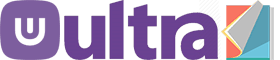
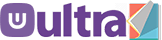




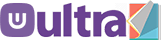
0 Comments