Can a faulty RAM be fixed?

If you've ever experienced your computer suddenly crashing, freezing, or displaying strange errors, a faulty RAM module could be the culprit. RAM, or Random Access Memory, is a crucial component of your computer's hardware that stores data for quick access by the processor. When RAM malfunctions, it can cause a variety of issues that disrupt your computer's performance and reliability. But the question remains: can a faulty RAM module be fixed, or is replacement the only option? In this article, we'll explore the potential causes of faulty RAM, how to diagnose a problematic module, and discuss whether or not it can be repaired. We'll also provide tips on how to prevent RAM issues in the future and offer guidance on when it may be time to replace your RAM altogether. By understanding the ins and outs of faulty RAM, you'll be better equipped to troubleshoot and resolve any potential issues that arise with your computer's memory.
Yes, you can fix faulty RAM in some cases, but it may require specialized tools and expertise:
* Remove and reseat the RAM
* Turn off your computer, unplug it, open the case, and locate the RAM slots. Release the clips, remove the RAM, clean the contacts, and reinsert the RAM modules. This can help ensure a secure connection and fix oxidation that may have built up on the RAM.
* Remove all RAM and test one stick at a time
This process of elimination can help determine if the issue is with the RAM or the motherboard.
* Repair minor problems with simple tools
If RAMCHECK identifies a short between an adjacent pin, you can try removing the debris with a watchmaker's screwdriver or Exacto knife.
* Replace the defective chip
A technician with component-level repair expertise can replace the defective chip. This may require soldering and desoldering equipment, and a lot of practice.
Faulty RAM can cause a variety of issues, including:
* Random crashes, Blue screens, Performance issues, Data corruption, System instability, Boot failure, Application errors, and Distorted graphics.
Yes, you can fix faulty RAM in some cases, but it may require specialized tools and expertise:
It can be frustrating when your computer starts acting up, especially if you suspect that the issue lies with the RAM. Random Access Memory, or RAM, is a crucial component of any computer system, as it allows for quick access to data that the computer needs to perform its tasks effectively. However, like any other component, RAM can sometimes become faulty and cause problems with the overall performance of your computer. The good news is that in some cases, faulty RAM can be fixed. It's important to note, though, that fixing faulty RAM may require specialized tools and expertise. Unlike other components that can be easily replaced, RAM is a bit more delicate and may require some technical know-how to repair. One common method for fixing faulty RAM is to reseat the RAM modules. This simply involves removing the RAM modules from their slots on the motherboard and then reinserting them. Sometimes, a loose connection can cause issues with the RAM, and reseating the modules can help ensure that they are making proper contact with the motherboard. Another potential fix for faulty RAM is to use a memory diagnostic tool. There are a variety of software programs available that can help diagnose issues with your RAM, such as Memtest86 or Windows Memory Diagnostic. These tools can help you pinpoint exactly where the problem lies and determine if the issue is with the RAM itself or with another component of your computer system. In some cases, faulty RAM can also be fixed by updating the BIOS on your motherboard. The BIOS controls the communication between the hardware components of your computer, including the RAM. By updating the BIOS, you may be able to resolve any compatibility issues that are causing the RAM to malfunction. If all else fails, you may need to consult a professional for help with fixing faulty RAM. Computer repair technicians have the knowledge and expertise to diagnose and repair issues with your RAM, as well as other components of your computer system. They may have access to specialized tools and equipment that can help them identify and fix the issue with your RAM. Overall, while fixing faulty RAM is possible in some cases, it's important to approach the task with caution. If you're not comfortable working with computer hardware or if you're unsure of the specific issue with your RAM, it may be best to seek help from a professional. Remember, RAM is a critical component of your computer system, and it's important to handle it with care to ensure that your computer continues to run smoothly.
Remove and reseat the RAM
If you suspect that your computer's RAM may be faulty, one of the first steps you can take to try and fix the issue is to remove and reseat the RAM modules. This process involves physically removing the RAM sticks from their slots and then carefully reinstalling them. Before you begin, it's important to power off your computer and unplug it from the wall to avoid causing any damage to the components. Once the computer is powered down and unplugged, you can open up the case to access the RAM modules. Locate the RAM modules on the motherboard, they are typically long, rectangular sticks that are inserted into slots on the motherboard. RAM slots are usually located near the CPU, and there may be more than one slot depending on the motherboard. To remove the RAM modules, gently press down on the tabs located at either end of the module. This will cause the module to pop up slightly, allowing you to then pull it out of the slot. Be sure to handle the RAM sticks carefully and avoid touching the gold pins on the bottom of the module, as this can cause damage. Once you have removed the RAM modules, take a moment to inspect them for any visible signs of damage, such as cracks or bent pins. If you notice any damage, it may be a sign that the RAM is faulty and needs to be replaced. If the RAM modules appear to be in good condition, you can proceed to reseat them. To do this, align the notches on the bottom of the RAM stick with the notches in the slot on the motherboard. Insert the RAM stick into the slot at a slight angle, then press down firmly on both ends of the module until you hear a click. This indicates that the module is securely in place. After reseating the RAM modules, close up the computer case and plug the computer back in. Power on the computer and check to see if the issues you were experiencing have been resolved. Reseating the RAM modules can help to fix issues related to poor connections or loose modules. It may also help to resolve problems related to software errors or conflicts. If reseating the RAM does not solve the issue, it may be a sign that the RAM is faulty and needs to be replaced. In conclusion, removing and reseating the RAM modules is a simple and quick troubleshooting step that can help resolve issues related to faulty RAM. By following these steps carefully, you may be able to fix the problem and get your computer up and running smoothly again.
Turn off your computer, unplug it, open the case, and locate the RAM slots. Release the clips, remove the RAM, clean the contacts, and reinsert the RAM modules. This can help ensure a secure connection and fix oxidation that may have built up on the RAM.
RAM, or Random Access Memory, is a crucial component of your computer that allows it to temporarily store data that is currently being used. Over time, RAM modules can become faulty due to a variety of reasons, such as dust buildup, oxidation on the contacts, or simply wear and tear from repeated use. If your computer is experiencing issues like crashes, freezes, or error messages, a faulty RAM module could be the culprit. If you suspect that your RAM may be faulty, one possible solution is to try cleaning and reseating the RAM modules. This process involves turning off your computer, unplugging it from the power source, opening the case, and locating the RAM slots on the motherboard. The RAM slots are typically easy to identify, as they are long, rectangular slots usually located near the processor. Once you have located the RAM slots, you will need to release the clips that hold the RAM modules in place. Carefully remove the RAM modules from their slots by gently pulling them straight out. Take care not to touch the gold contacts on the bottom of the module, as oils from your fingers can interfere with the connection. Next, use a soft, dry cloth or a can of compressed air to carefully clean the contacts on the bottom of the RAM modules. Dust buildup or oxidation on the contacts can interfere with the connection between the RAM and the motherboard, causing issues with data transmission. By cleaning the contacts, you can help ensure a secure connection when you reinsert the modules. After cleaning the contacts, carefully reinsert the RAM modules back into the slots on the motherboard. Make sure to align the notches on the module with the corresponding notches in the slot, and gently press the module down until the clips snap back into place. It is important to make sure that the modules are fully seated in the slots to ensure a proper connection. Once you have reseated the RAM modules, close the computer case and plug the computer back in. Turn on the computer and check to see if the issues you were experiencing have been resolved. If the issues persist, it is possible that the RAM module is permanently damaged and may need to be replaced. However, cleaning and reseating the RAM modules is a simple and cost-effective first step to try to fix issues related to faulty RAM. In conclusion, a faulty RAM module can cause a variety of issues with your computer's performance. By cleaning and reseating the RAM modules, you can help ensure a secure connection between the modules and the motherboard, potentially fixing issues caused by dust buildup or oxidation. If the issues persist after cleaning and reseating the RAM modules, it may be time to consider replacing the faulty module.
Remove all RAM and test one stick at a time
If you suspect that your computer's RAM may be faulty and causing issues with your system, one troubleshooting step you can take is to remove all of the RAM sticks from your computer and test them one at a time. This process can help you determine if one or more of your RAM sticks are indeed faulty and need to be replaced. To begin, shut down your computer and unplug it from the power source to ensure your safety. Then, locate the RAM slots on your motherboard and carefully remove all of the RAM sticks. It's important to handle the RAM sticks with care and avoid touching the metal connectors to prevent any static electricity damage. Once you have removed all of the RAM sticks from your computer, choose one stick to start testing. Insert the chosen RAM stick into the first RAM slot on your motherboard and securely snap it into place. Make sure that it is properly seated and that the clips on the sides of the slot are fully engaged. Next, plug in your computer and turn it on to see if it boots up successfully with the single RAM stick installed. If your computer boots up without any issues, this indicates that the RAM stick you have tested is likely not faulty. However, if your computer fails to boot up or you encounter errors during the booting process, this may indicate that the RAM stick you have tested is faulty. If you have determined that the first RAM stick you tested is not faulty, you can then repeat the process with the remaining RAM sticks, testing them one at a time in the same RAM slot. This will allow you to identify if any of the other RAM sticks are causing issues with your system. It's important to test each RAM stick one at a time and in the same RAM slot to isolate any potential faults and determine which RAM stick is causing the problem. By systematically testing each RAM stick individually, you can effectively troubleshoot and diagnose any faulty RAM sticks in your system. If you do identify a faulty RAM stick during this process, you will need to replace it with a new one to ensure the optimal performance of your computer. You can purchase a compatible replacement RAM stick and install it in the empty slot on your motherboard following the manufacturer's guidelines. In conclusion, removing all of the RAM sticks from your computer and testing them one at a time is a practical and effective method for identifying faulty RAM sticks. By following this troubleshooting step, you can isolate any potential issues with your system's RAM and take the necessary steps to resolve them for improved performance and stability.
This process of elimination can help determine if the issue is with the RAM or the motherboard.
When dealing with computer issues, it can be frustrating trying to pinpoint exactly what is causing the problem. One common issue that can arise is faulty RAM, or random access memory. RAM is an essential component of your computer that stores data that is being actively used or processed. If your computer is experiencing frequent crashes, freezes, or unusual error messages, it could be a sign of faulty RAM. But before jumping to conclusions and assuming that the RAM is to blame, it's important to first rule out other potential causes of the issue. One way to do this is through a process of elimination. By systematically testing different components of your computer, you can narrow down the possible causes of the problem. One key component to check when experiencing computer issues is the motherboard. The motherboard is the main circuit board of your computer, connecting all of the components together. If the motherboard is faulty, it can cause all sorts of issues with your computer, including problems with the RAM. To determine if the issue is with the RAM or the motherboard, you can try reseating the RAM modules. Sometimes, simply removing and reinserting the RAM sticks can help resolve any connectivity issues or loose connections that may be causing the problem. Make sure to turn off your computer and unplug it before attempting to reseat the RAM modules. If reseating the RAM does not resolve the issue, you can try testing the RAM modules individually. This can help you determine if one of the RAM sticks is faulty, or if the issue lies with both sticks. To test the RAM modules individually, remove one stick at a time and see if the issue persists. If the computer functions normally with one stick but not the other, it's likely that the faulty RAM stick is the cause of the issue. Another way to test the RAM is to use a diagnostic tool. There are several software programs available that can help you test the functionality of your RAM. These tools can help identify any errors or issues with the RAM modules, giving you a better idea of whether the RAM is the root cause of the problem. If you have determined that the issue is indeed with the RAM, you may be wondering if it can be fixed. In some cases, faulty RAM may be repairable. For example, if the issue is a result of a loose connection or a minor hardware problem, it may be possible to resolve the issue by reseating the RAM or replacing a faulty component. However, if the issue is more serious, such as physical damage to the RAM modules, it may be necessary to replace the faulty RAM. RAM modules are relatively inexpensive and easy to replace, making it a cost-effective solution to resolve the issue. In conclusion, when faced with computer issues related to faulty RAM, it's important to first rule out other potential causes of the problem. By systematically testing different components of your computer, you can determine if the issue is with the RAM or the motherboard. If the issue is with the RAM, it may be possible to fix the problem through reseating the RAM, testing the modules individually, or using a diagnostic tool. In more severe cases, replacing the faulty RAM may be necessary to resolve the issue.
In conclusion, a faulty RAM can sometimes be fixed by reseating it, ensuring it is properly inserted into the slot, or by running diagnostic tests to identify and address any issues. However, if these methods do not work, it is best to replace the faulty RAM with a new module to ensure optimal performance and avoid any further damage to your computer system. Remember to always handle components carefully and consult a professional if you are unsure of how to proceed.
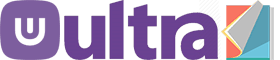
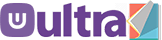

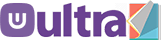



0 Comments